NetApp and VMware Cloud Foundation made easy - Part 4: ONTAP Tools for VMware and supplemental storage
Focus on NetApp® ONTAP® tools for VMware vSphere and how to add supplemental storage to VCF workload domains

Share this page

Josh Powell
Introduction
This is the final blog in our series on VMware Cloud Foundation (VCF) with NetApp Storage. This blog focuses on NetApp® ONTAP® tools for VMware vSphere and how to add supplemental storage to VCF workload domains. Much like the VMware vCenter Server appliances for your virtual infrastructure workload domains, ONTAP tools for VMware is deployed in your management domain.
ONTAP tools for VMware vSphere include three software tools:
- ONTAP tools vCenter plug-in provide an easy-to-use interface that allows you to perform datastore provisioning, modify ESXi host settings based on best practices, and display useful reports.
- vSphere API for Storage Awareness (VASA) provider enables Storage Policy Based Management (SPBM) for VMware vSphere Virtual Volumes (vVols), NetApp FlexVol® technology, volume-based VMware Virtual Machine File System (VMFS) technology, and NFS datastores.
- VMware Storage Replication Adapter (SRA) enables array-based replication for VMware Site Recovery Manager (SRM).
You deploy ONTAP tools as an appliance virtual machine (VM) that handles the communication between the vSphere plug-in, ESXi hosts, and ONTAP storage systems. REST APIs are supported for many tasks. On the main tab for plug-ins, there’s a link to the Swagger UI, which lets you easily execute API commands.
There are many useful things you can do with ONTAP tools for VMware to easily manage your storage for vSphere throughout its lifecycle. For example:
- Add new storage systems to be managed by ONTAP tools.
- Provision, manage, and map datastores to your vSphere hosts.
- Monitor ESXi for improper settings and set advanced settings across hosts, guaranteeing consistency with best practices in the environment.
- View ONTAP storage system information, including the storage virtual machines (SVMs) and supported protocols.
- Establish and manage storage capability profiles for use with SPBM.
- Set up capacity thresholds and alerts.
- Achieve complete administrative control of your ONTAP clusters through RESTful APIs.
The Getting Started page for ONTAP tools give you access to wizards for storage system and datastore provisioning, resources, “What’s New” with each product release, and access to dashboards. The Traditional Dashboard displays information about capacity and resource management for datastores, VMs, storage systems, and your ESXi hosts. The vVols Dashboard displays information about virtual volumes.
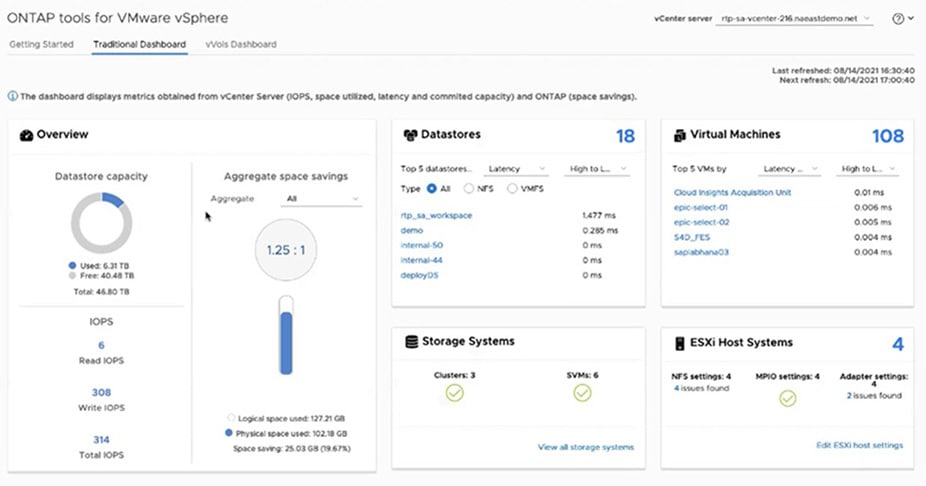
One thing to note is that ONTAP tools allow you to easily install NetApp NFS Plug-In for VMware vSphere vStorage APIs - Array Integration (VAAI). With VAAI, tasks such as thin provisioning and hardware acceleration are offloaded to the array to reduce the workload on the ESXi hosts. ONTAP tools operations gain performance benefits from both the copy offload functionality and the space reservation features of VAAI.
ONTAP tools for VMware also support First Class Disk (FCD) functionality. FCD works with VMware Tanzu and with VMware Cloud Foundation (VCF). FCDs allow you to create and administer disks independently of virtual machines (VMs), which gives you easier control of lifecycle management processes.
Storage capability profiles
One benefit of using ONTAP tools is that it lets you define storage capability profiles. The profiles assign attributes when you create datastores and VMs that use VM storage policies. You create a storage capability profile in ONTAP tools or have a profile auto-generated from an existing datastore.
Storage capability profiles can be used to create traditional datastores with a common set of attributes and apply a quality of service (QoS) policy to them. When you create a vVol datastore, you can use multiple storage capability profiles. Each profile creates a flexible volume with unique properties in the datastore. Using this capability, you can create multiple service levels, each with unique QoS parameters.
With vVols, VM storage policies also use storage capability profiles to control placement of VMs on the FlexVol volumes within the vVol datastore. Storage capability profiles define the storage attributes that are then assigned to one or more VM storage policies.
Using ONTAP tools to provision supplemental storage
As we discussed in our previous blogs, supplemental storage is assigned to a VCF workload domain that you create. The supplemental storage can be used for workloads, backups, or archives. The following diagram shows both principal and supplemental storage for workload domains and how ONTAP supports the setup.

1. To get started using ONTAP tools to provision storage for your workload domain, first log in to your VMware vCenter Server and access ONTAP tools.

2. On the Getting Started page, click Provision.
3. Use the New Datastore wizard to easily configure and attach storage across your vSphere hosts. Specify a name for your datastore, the destination ESXi cluster the datastore will be created on, and the size of the datastore.
Next, select the underlying storage type. On ONTAP storage systems, NFS, VMFS on Fibre Channel (FC) or iSCSI, and vVols are supported as storage types. Click Next. In this example, we chose NFS as our storage type and NFSv3 as our protocol. If you want to create a NetApp FlexGroup volume, select the Distribute Datastore Across the ONTAP Cluster option. FlexGroup volumes can increase performance of volumes because their data is distributed across all nodes in the cluster, which increases the resources available for servicing the volume.

4. On the Storage System page, select the destination ONTAP storage system and the storage VM (SVM) that will serve the NFS volume.

5. On the Storage Attributes page, select thin or thick provisioning. It’s generally a best practice to use thin provisioning with datastores to save capacity on your storage array. Click Next.

6. Review the summary of the datastore you are creating and click Finish to initiate the provisioning process. ONTAP tools take care of the rest for you.

7. When you receive a confirmation that the datastore provisioning operation has started, click OK.

Closing
That’s all there is to it when you create datastores using ONTAP tools for VMware vSphere. As you can see, ONTAP tools speeds up storage setup significantly and integrates fully with SPBM.
We hope you have enjoyed these blogs. Stay tuned for more solutions using VCF as NetApp and VMware continue to explore solutions based on ONTAP and Element storage software.
To explore further all the features and functionality of ONTAP tools, see these resources:
- ONTAP Tools for VMware vSphere 9.8 Documentation Center
- Provisioning and Managing FlexGroup Datastores with ONTAP Tools (video)
To read the earlier blogs, see:
- NetApp and VCF made easy—Part 1: Getting started
- NetApp and VCF made easy—Part 2: VCF and ONTAP principal storage
- NetApp and VCF made easy—Part 3: VCF and Element principal storage
Learn more. View our online demos featured during VMworld 2021.
Josh Powell
Josh is a Technical Marketing Engineer at NetApp designing Hybrid Cloud solutions . His focus areas include VMware, Data Protection and Software Defined Storage. Over his 20 year career in the storage industry he has held numerous roles related to driving customer satisfaction and product improvement. Prior to joining NetApp Josh worked as a Senior Storage Consultant at HPE.


